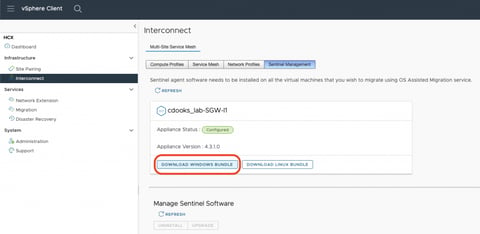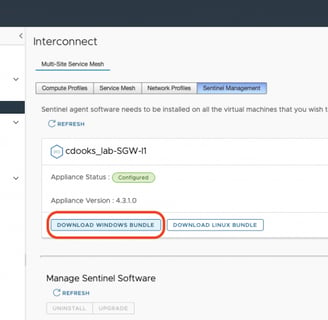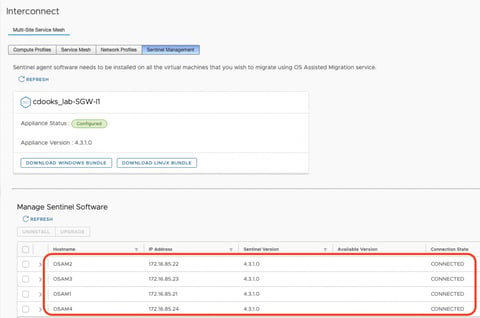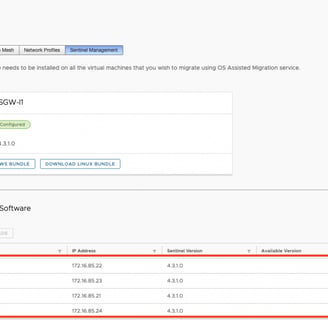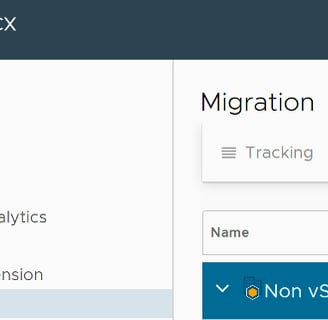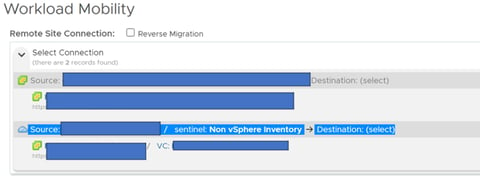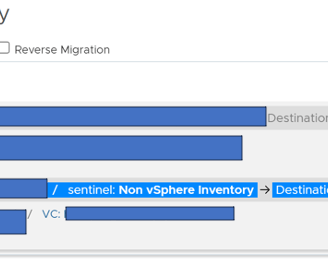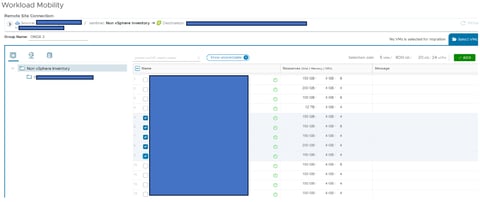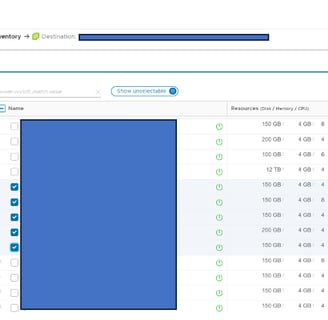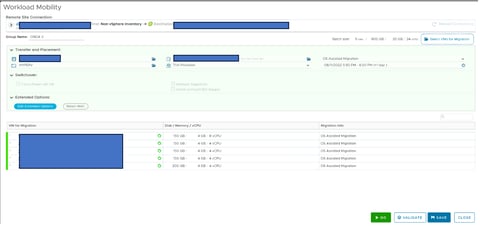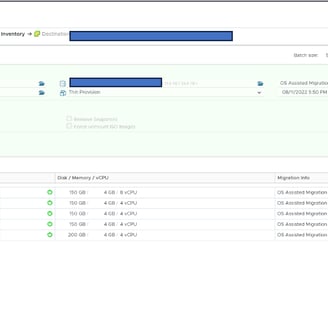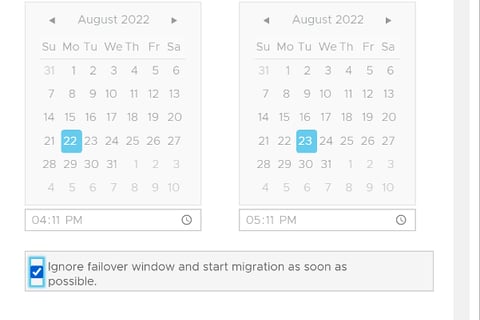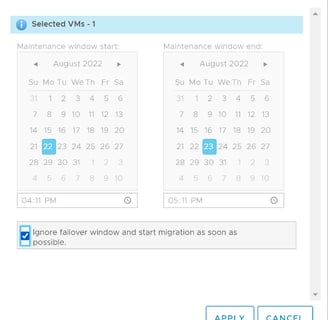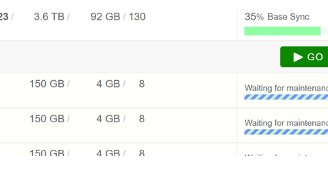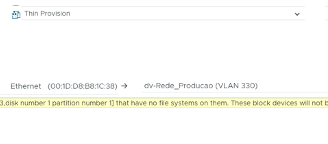VMware HCX Enterprise - OS Assisted Migration -2
In this second part of the VMware HCX Enterprise - OS Assisted Migration series, I will demonstrate how to install the Sentinel Agent on servers and how to initiate and configure replication.
10/24/20232 min read
Starting the Sentinel Agent Installation
It's important to note that the OS Assisted Migration feature is only available in the HCX Enterprise version. Each Service Mesh can replicate up to 50 VM disks, with a limit of 4 Service Meshes. By utilizing 4 Service Meshes, you can replicate up to 200 VM disks.
Download the Sentinel Agent according to the target Guest OS:
After installing the Sentinel Agent, verify if the status shows as CONNECT.
With the Sentinel Agent installed on the Windows or Linux virtual machines, access the HCX Connector and select "Migration".
On the next screen, click "Migrate" and select the target vSphere environment.
Enter a name for the replication group and select the VMs to be replicated. You can create and organize the waves into multiple groups, for example, separating the groups by application type, software, migration window, etc.
In Transfer and Placement, adjust the settings for the Target Cluster, Target Folder, Datastore, Disk Format, Migration Type (always select OS Assisted Migration), and Schedule (always set the schedule at least 2 weeks in advance unless the VM or group is to be migrated immediately after replication, in which case, select the Ignore Failover option*. The servers will be migrated as soon as replication is complete).
After making all adjustments and configurations, click VALIDATE to start the group validation.
Once all adjustments and configurations are validated, click SAVE to keep the group configured and GO to start the replication.
To perform the Switching Over, select a VM or a group of servers and click SCHEDULE.
Check the option “Ignore failover window and start migration as soon as possible” to begin the server failover, then click APPLY.
Wait for the Switching Over to complete and the status to change to MIGRATE to finalize the migration.