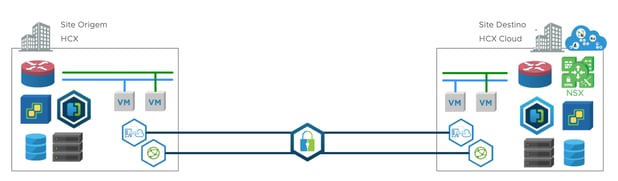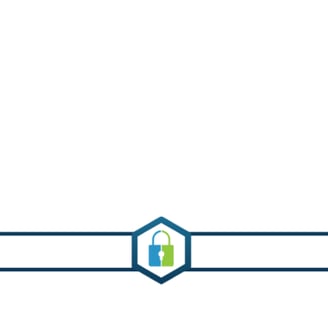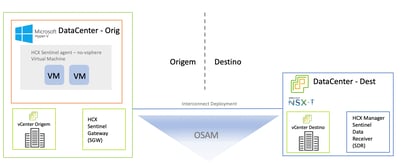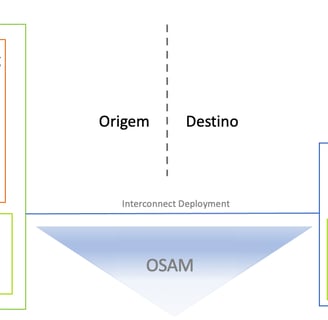VMware HCX Enterprise - OS Assisted Migration - 1
Since 2019, clients have been able to migrate non-vSphere workloads to a VMware infrastructure using HCX Enterprise. But the common question remains: how do you do it? Interestingly, I couldn't find any posts in Brazil discussing this topic, and even when expanding the search to other countries, there is still very little content available about HCX. So, why not write about it and detail the procedures and possibilities that HCX offers? Stay tuned for insights, guides, and step-by-step explanations to help you explore the full potential of HCX!
4/23/20232 min read


Using HCX OS Assisted Migration for Non-vSphere Workloads
We can leverage HCX OS Assisted Migration to handle the migration of non-vSphere workloads. These workloads might be running in Red Hat OpenStack/KVM environments or even in Microsoft Hyper-V setups.
But how do we do this?
HCX OS Assisted Migration relies on an agent called Sentinel, which must be installed on the Linux- or Windows-based virtual machines you plan to migrate. The Sentinel agent collects detailed information about the non-vSphere virtual machines and facilitates communication and replication from your existing environment to a VMware vSphere SDDC.
How do I prepare my infrastructure? What needs to be installed?
The HCX Sentinel Agent must be installed on all the virtual machines to be migrated, and the HCX Assisted Migration service needs to be enabled within HCX.
With these steps in place, you're ready to begin migrating your workloads seamlessly to a VMware vSphere environment. Stay tuned for detailed guides and tips!
Procedures for Installing the Sentinel
From the HCX Connector, navigate to Interconnect > Multi-Site Service Mesh > Sentinel Management.
Download the appropriate software package for the environment you are migrating.
The Sentinel software bundle is downloaded locally as <SGW-name>-linux-sentinel-installer.sh or <SGW-name>-windows-sentinel-bundle.zip.
Installing the Sentinel Software on Linux or Windows Guest VMs
HCX Sentinel for Linux
Access your Linux guest via SSH.
Copy the linux-sentinel-installer.sh file to the operating system.
From the terminal, run the command: bash linux-sentinel-installer.sh.
Select yes and press Enter to proceed.
HCX Sentinel for Windows
Access the Windows operating system.
Copy the windows-sentinel-bundle.zip file to the operating system.
Extract the bundle.
Run the install-sentinel.exe file.
Click Next to continue.
Accept the license agreement and click Next.
Change the installation location if necessary and click Next.
Click Finish to complete the installation.
Additional Considerations
Once the service is enabled, certain requirements must be considered. For example:
NSX-T is mandatory at the target site.
If the network is not extended and the IP and MAC addresses need to be preserved, the Network Extension feature must also be enabled and configured.
By following these steps, you’ll ensure a smooth setup of the HCX Sentinel for migration purposes
With the HCX Assisted Migration service enabled, the ServiceMesh will execute the process of creating an SDR server, SGW, and an IX appliance on each side.
Example of HCX Assisted Migration Architecture: (Insert diagram or explanation here) Next post: How to Configure and Migrate a Virtual Machine.
Example of HCX Assisted Migration Architecture: